Welcome! This guide will walk you through accessing your API key and making your first API call in under five minutes. Let's get started!
Step 1: Generate your API Key
To access SecurityScorecard's APIs and integrations, you'll need an API token. Please note that API access is not available for Free accounts; refer to the plans for more information.
Here's how to generate your API key:
-
Sign into the platform and navigate to My Settings.
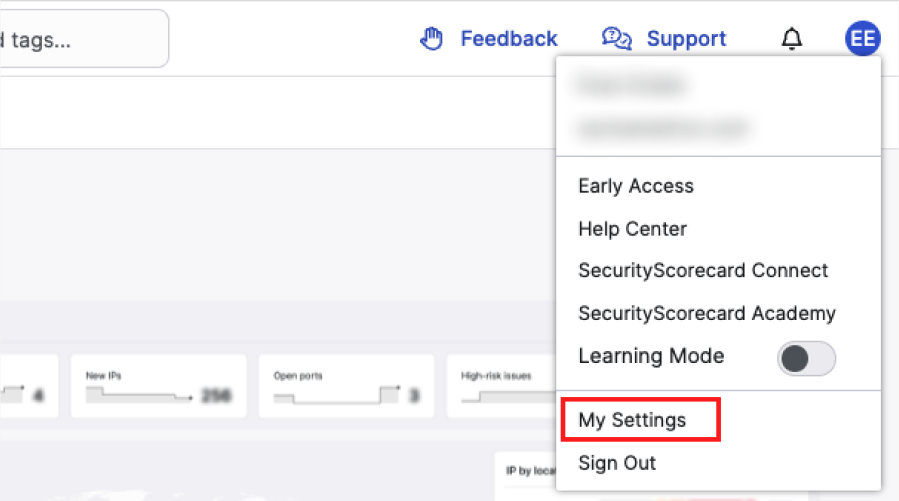
-
Select the API tab from the left settings pane.
-
Click Generate New API Token.
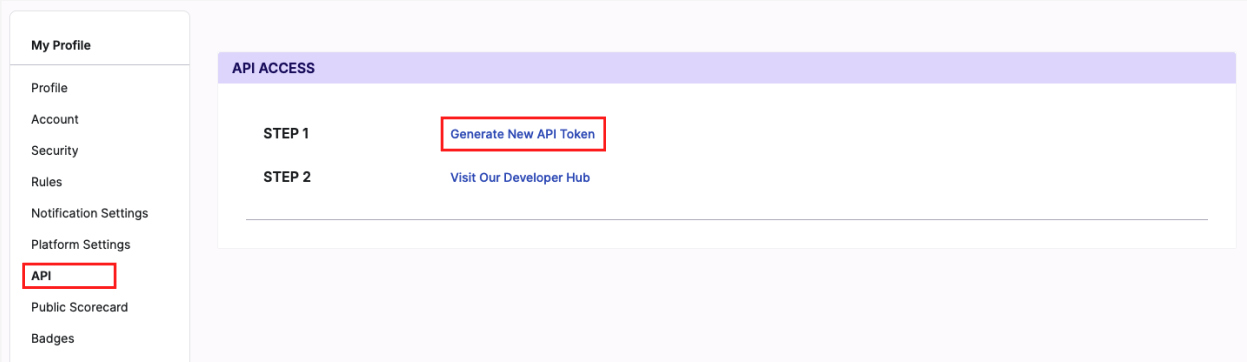
-
A confirmation prompt will appear. Click Confirm to generate the token.
-
Copy the generated token immediately and store it in a secure location.
Note: If you lose your key you can Generate A New Token on this same page. API Keys do not expire on their own. One can create a new token any time, but doing so invalidates a previously created token.
Step 2: Make your first API Request using our API Reference
With your API key copied, you can now make your first API request directly within our documentation.
Start by browsing our API Reference to find an endpoint you wish to call.
- On the endpoint's page, locate the Credentials section. In the Header field within the Credentials section, type
Tokenfollowed by your API key. For example:Token 1234567890. - Fill in any required parameters for the endpoint.
- Click the "Try It!" button.
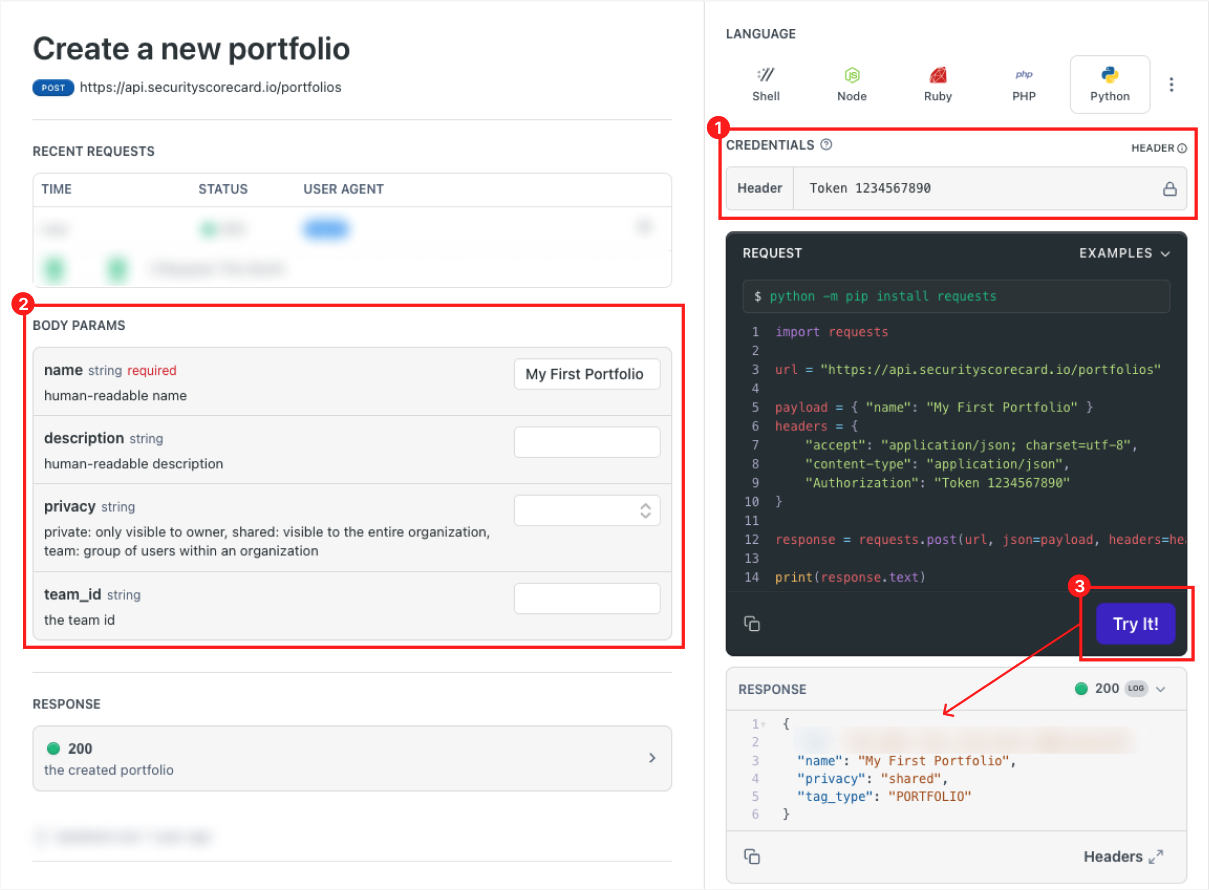
You will see the API call being made, and the response will appear in the Response section, typically located in the bottom right.
Step 3: Make API calls in your preferred coding environment
After successfully making an API call in the API Reference, you can easily transfer this to your own coding environment.
- On the same API Reference page where you tested the call, look for the Language selection, usually in the top right of the request/response panel. Select your preferred programming language from the menu.
- The code snippet in the Request section will automatically update to reflect the endpoint, your entered parameters, and authentication details for the selected language.
Copy this code snippet and paste it into your local development environment or project. - Remember to install or import any necessary libraries required to make API calls in your chosen language before running the code.
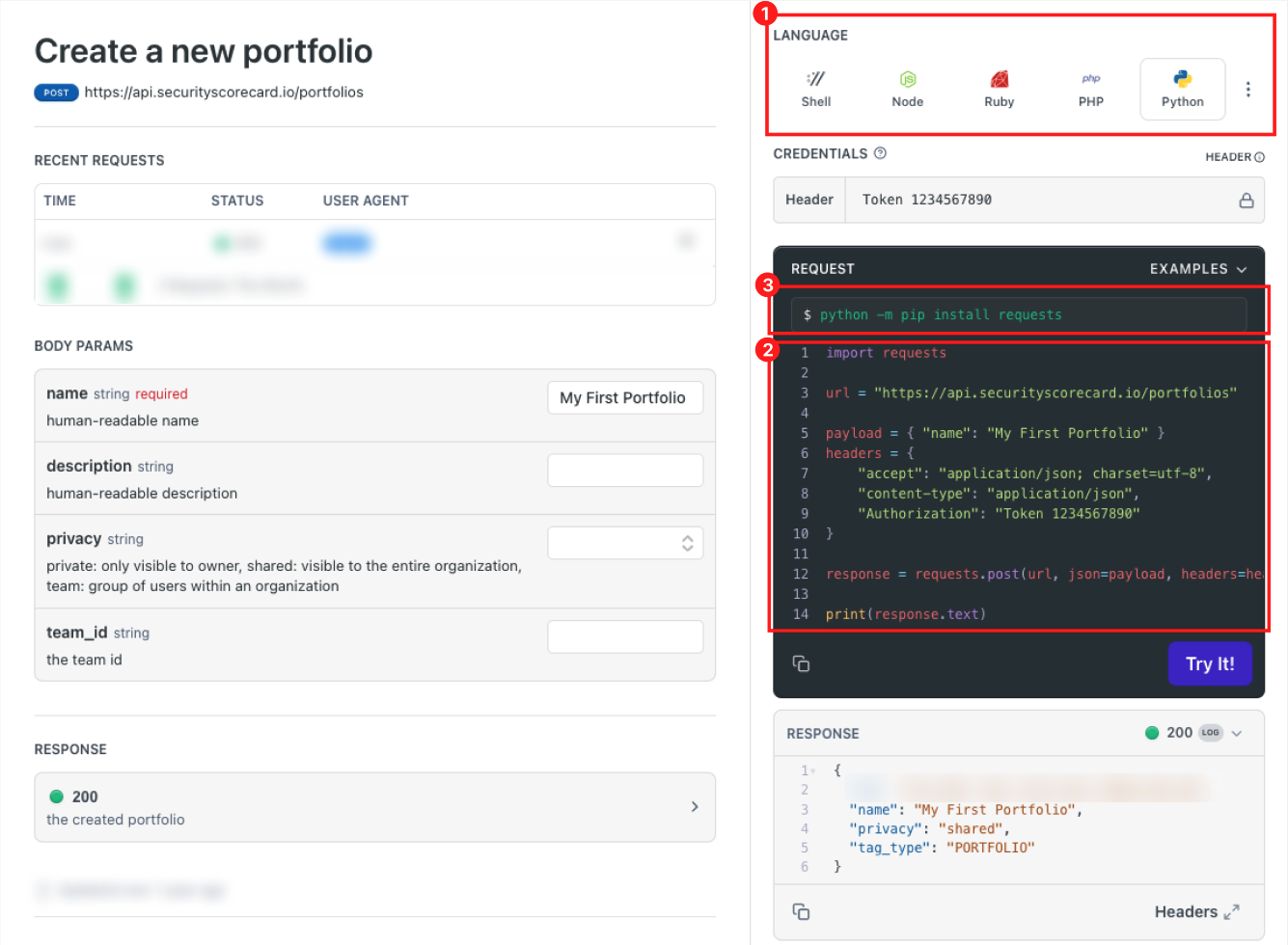
Congratulations! You've successfully retrieved your API key, tested your first API call in ReadMe, and integrated the code into your development environment.